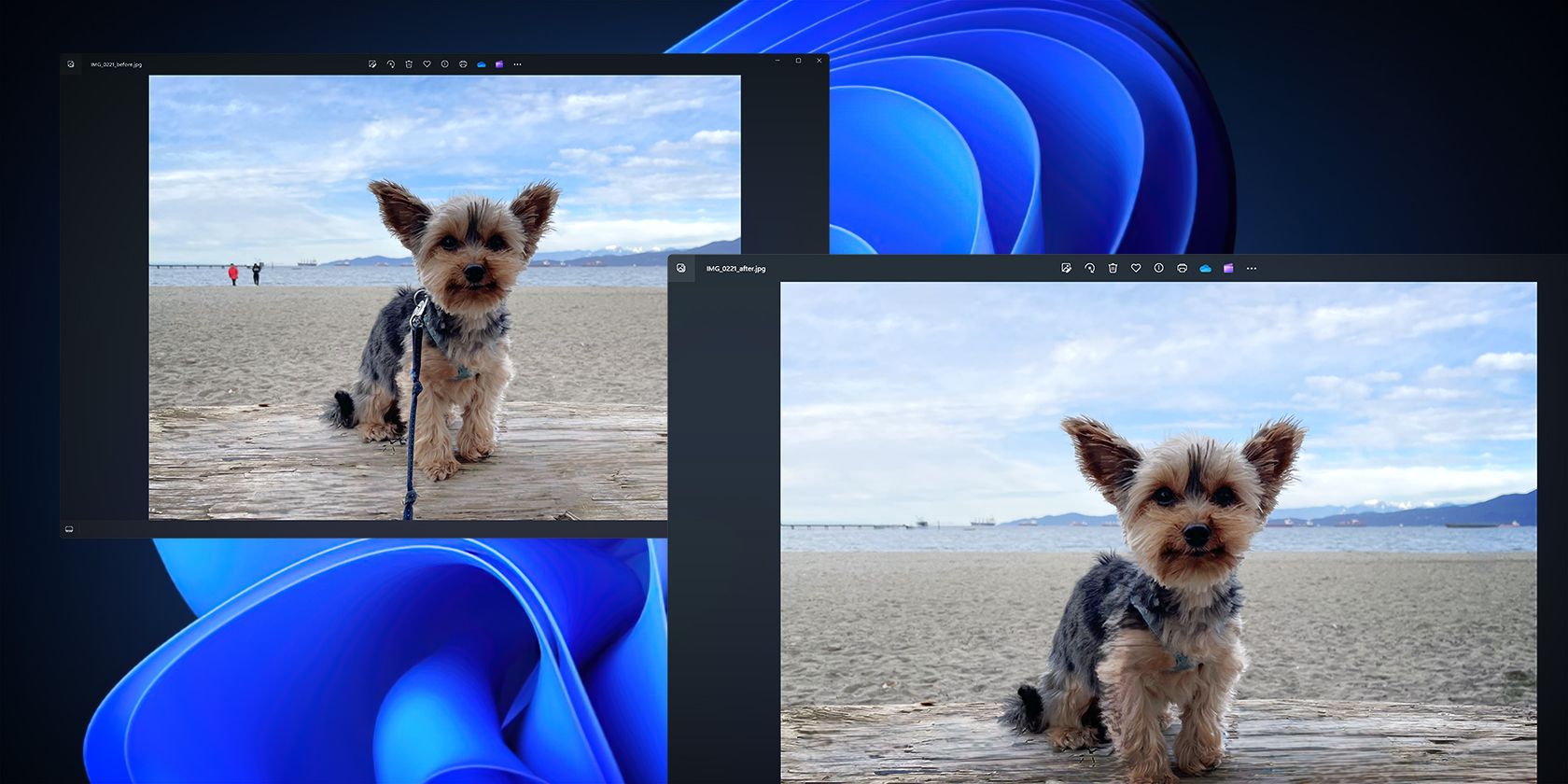
"Step-by-Step Tutorial Broadcasting 360 Video on YouTube Live for 2024"

Step-by-Step Tutorial: Broadcasting 360 Video on YouTube Live
How to live streaming 360 video to youtube

Richard Bennett
Mar 27, 2024• Proven solutions
- Part1.Stream 360 to Youtube via Ricoh Theta S and OBS on PC
- Part2.Live Stream from Allie 360 Camera to YouTube on Mobile
Disclaimer: This post includes affiliate links
If you click on a link and make a purchase, I may receive a commission at no extra cost to you.
1. Stream 360 to Youtube via Ricoh Theta S and OBS on PC
Step 1: First of all you need to get ready with your Ricoh Theta S 360 camera unit.
Step 2: Now visit the official website of Theta 360 in order to download your dedicated live streaming application.

Step 3: Get your application and install it on your Mac or PC as per need.
Step 4: It is time to plug in to your Ricoh Theta S 360 camera using your PC.

Step 5: Now select your device ‘Ricoh Theta S’ and then hit Okay.

Step 6: You will find option to register to application with your respective device. Select and hit register.

Step 7: As soon as your registration process is complete then un-plug your USB cable.
Step 8: It is time to turn the Ricoh Theta device to Live Mode; you simple need to press the top power and lower video button simultaneously to directly switch to the live mode.

Step 9: Once your device enters into Live Stream mode then a Led will start blinking on your device that represents your device is live at this moment.

Step 10: Now you need to plug in the USB cable again with your computer.
Step 11: Visit the official site of OBS and download your software; install it on your system.
Step 12: Go to create scene option and then switch to create sources.

Step 13: Select video capture device as your source from drop down menu.

Step 14: Now from available list select Theta UVC as your active video capture source.

Step 15: You need to adjust screen as per your requirements.

Step 16: Now move to YouTube and then hit New Live Events option.

Step 17: Complete the basic information.

Step 18: You need to move to advanced settings now; select 360 live stream option and then create event.
Step 19: Now complete the ingesting settings and finally select create new stream option.

Step 20: As soon as your event is created then you will be able to find your stream name on screen, copy it and simply paste it on OBS window.

Step 21: It is time to return to OBS settings and then you need to paste that copied name on stream key option.

Step 22: Once all above settings are complete then click start stream option from your OBS window and you will soon be able to find your 360 live on YouTube.


2.Live Stream from Allie 360 Camera to YouTube on Mobile
Step 1: Get ready with your Allie 360 camera unit.
Step 2: Visit YouTube and then hit the option to create your live event.
Step 3: It is time to download your Allie Application and then get it installed on your device.
- Prefer to use this link if you are working on iOS: https://itunes.apple.com/app/allie-home/id1063986074
- Android users need to visit: https://play.google.com/store/apps/details?id=com.icrealtime.allie
Step 4: As soon as you have downloaded your app then simply turn on the Bluetooth, Wi-Fi and air plane mode on your device.

Step 5: Simply open your Allie application and then connect your camera.

Step 6: Now users need to hit stream icon on screen.
![]()
Step 7: You will be asked to fill the necessary information about your video. It is also possible to make adjustments regarding video quality. Once you are done with all required settings then hit Submit option.

Step 8: Soon your video will become live; note that you can also share your live video via SNS platform with other viewers.


Richard Bennett
Richard Bennett is a writer and a lover of all things video.
Follow @Richard Bennett
Also read:
- [New] 2024 Approved Mobile Mastery Saving IGTV Videos on Your Device
- [New] Get Back to Pure Content How to Block YouTube Ads on All Devices
- [New] Mastery in YouTube Ads Thumbnails & Banners for 2024
- [Updated] 2024 Approved Superior Text Styling Methods
- [Updated] 2024 Approved The Mobility of Art Filming and Thumbnail Design for YouTubes
- [Updated] A Roadmap for Monetization Success on YouTube via AdSense
- [Updated] Innovative Setup Essentials for Game Streaming
- [Updated] Maximize Your Content Creation Top-Rated Mac MP4 Slicers
- [Updated] Reviewing the Powerhouse of MAGIX's Photo Toolkit
- [Updated] Techniques for Discarding Backlogged YouTube Videos
- [Updated] The Essential List Free YouTube Subtitle Extractor Apps
- 2024 Approved Decoding Digital Dollars An Effective Triple Step Process to Determine Your Subscriber Profits
- 2024 Approved PicturePerfect Tips for Instagram's Image Sizing
- Enhance Visibility YouTube Thumbnails Made Simple
- Here are Some of the Best Pokemon Discord Servers to Join On Apple iPhone 15 | Dr.fone
- In 2024, How to Transfer Text Messages from Tecno Camon 20 Pro 5G to New Phone | Dr.fone
- In 2024, How to Use Phone Clone to Migrate Your Vivo X90S Data? | Dr.fone
- In 2024, Ultimate List Best iOS-Friendly, Free Video Editors
- Step-by-Step Guide to Downloading and Installing Thunderbolt Drivers on Windows
- Title: Step-by-Step Tutorial Broadcasting 360 Video on YouTube Live for 2024
- Author: James
- Created at : 2024-12-06 16:11:41
- Updated at : 2024-12-07 16:10:57
- Link: https://youtube-tips.techidaily.com/by-step-tutorial-broadcasting-360-video-on-youtube-live-for-2024/
- License: This work is licensed under CC BY-NC-SA 4.0.